Model Page http://beta/webdev/2016-content/general/ Page Layout The General page uses the '2016 Inner Page' layout Content There are 5 pieces of content that make up the General page as follows: 1, 2 & 3 (must be in sequence to appear in Media Slider but can appear anywhere on a page) - Media Slider content type Example Image (must be height of 578px) Example Embedded Video 4. Content - ' Two Column General Content' content type 5. collapsible text - ' Two Column Collapsible General Content' content type



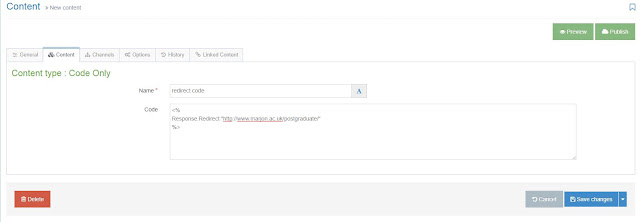
Comments
Post a Comment