Model Page
https://t4.net.marjon.ac.uk/webdev/dec-2018-new-designs/subject-area-page/
Page Layout
The Subject area page uses the '2018 Subject Area' page layout
There are 14 pieces of content that make up the Subject Area Page as follows:
https://t4.net.marjon.ac.uk/webdev/dec-2018-new-designs/subject-area-page/
Page Layout
The Subject area page uses the '2018 Subject Area' page layout
Content
There are 14 pieces of content that make up the Subject Area Page as follows:
1. 2018 Dual Header Block - content type. Adds an information block and an image to the top of the page. Select 'Show the Social Media Icons on this slider' to show social media icons on page. Images are 1000 x 600.
2. 2018 Who What Why Block - content type. Adds 3 columns of information to page.
3. 2018 CTA Block - content type. Adds a single call to action block to page.
4. Output courses by level and subject - content type. Displayed courses content by both level and the subject as they are tagged as in the course content 2015 content type (x2 to display both undergrad and postgrad). Images are from the course content.
5. 2018 Partners Slideshow - content type. Selected to show a partners slideshow.
6,7,8 ,9 and 10. 2018 Partners Slide - content type. slides for the partners slideshow above. Images are 400 x 250.
11. 2018 Subject Area Student Testimonials - content type. Add blocks for Student Testimonials. Images are 400 x 400.
12. 2018 Flexible Fives - content type. Add 2 blocks for a list of five pieces of information. Images are 800 x 500.
13. 2018 Whats Happening Block - content type. Add 3 blocks of information - can link internally or externally. Images are 400 x 250.
13. 2018 Image CTA Block - content type. Add a single call to action with large image. Images are 1800 x 1200.
All image sizes above are based on recommendations from Studiose (see https://basecamp.com/2995807/projects/13433867/messages/82260149#comment_668053103)



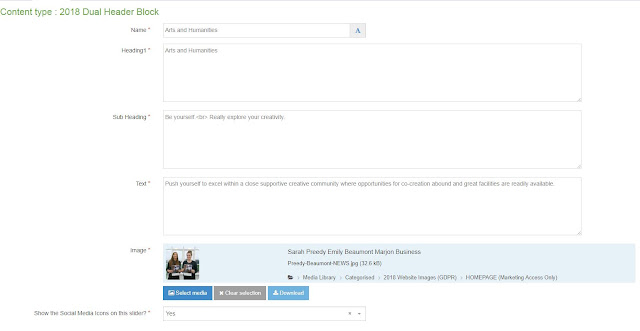

















Comments
Post a Comment